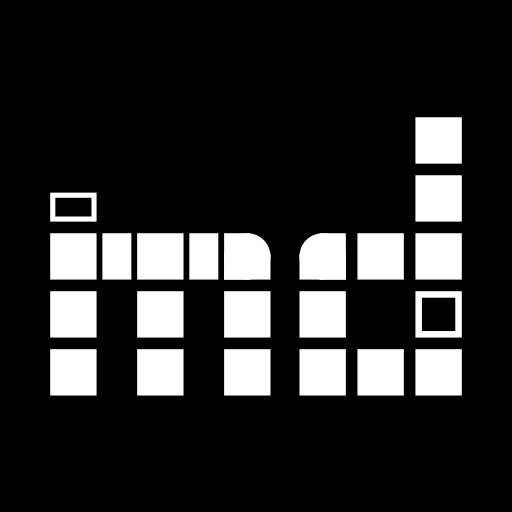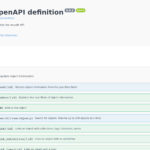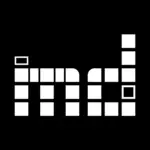museum-digital has a lot of “hidden” features; hidden on purpose to not blur the users’ focus. One of these is the text blocks features in musdb, our inventorization and data input tool. Thus far, the text blocks had only been described in a presentation from mid-2018 (in German) – hence this blog post.
Text blocks in musdb are managed on a per-field basis. The first step to using them is thus to select an input field, for which the text blocks are to be used. To do so, a klick into a given field is sufficient.
Klicking on an input field triggers an indicator at the bottom right of the screen to appear. This indicator features basic information about the field and the entered contents – e.g. whether it is a required field or the relation between entered characters and the maximum number of allowed ones. At the bottom of the indicator, there are however also buttons that lead to field-specific functionalities.
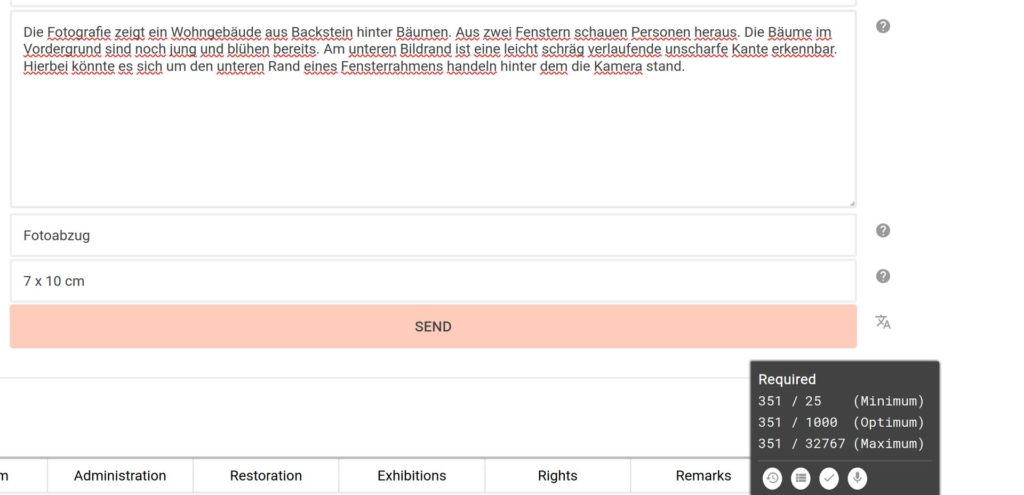
A click on the “repeat” symbol (or pressing CTRL+r on the keyboard while an input field is activated) opens a sidebar at the window’s right. This sidebar consists of a list of all available text blocks and – at its bottom – an input field for entering new text blocks.
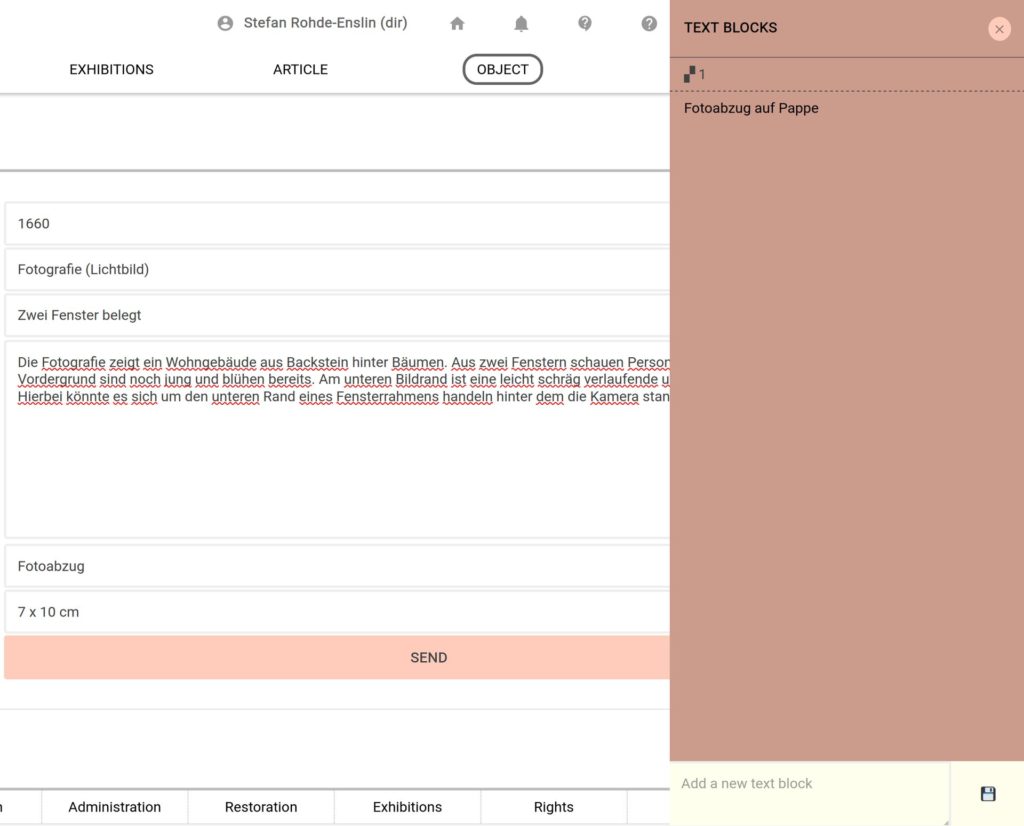
Clicking on a text block or pressing its corresponding number inserts the text block into the previously selected input field. Inserting new text blocks doubles as a deletion and sorting function: for each input field one can only store up to nine text blocks. If a tenth text block is entered, the oldest one is deleted and the numbering adjusted accordingly.