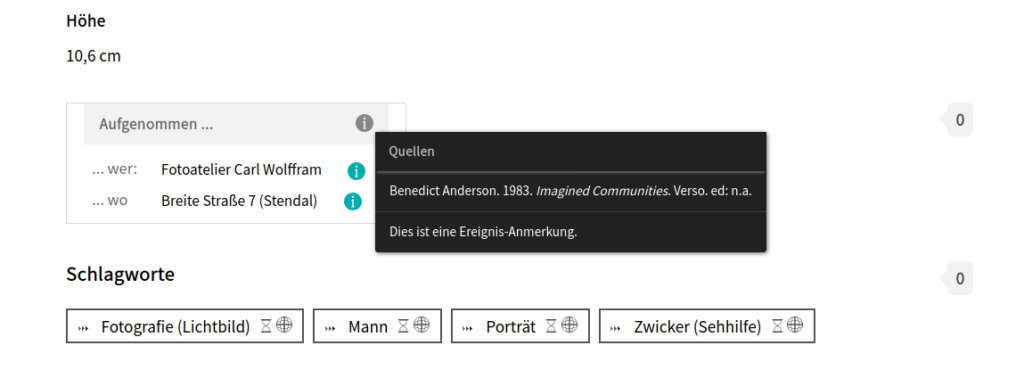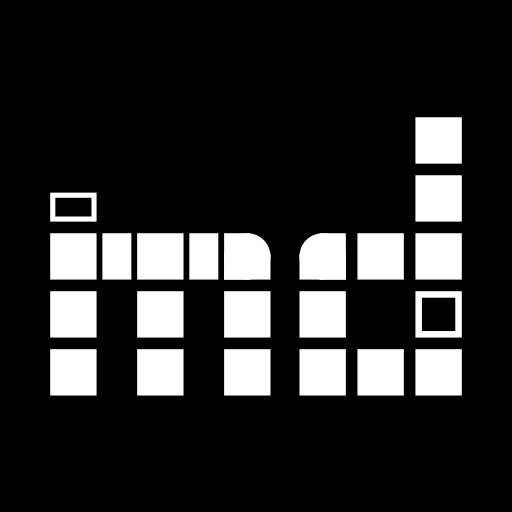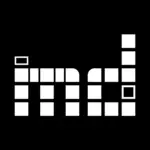Over the last months, we have not been inactive in further developing museum-digital. We mainly worked to improve the legibility of our code under the hood – say, most changes will hopefully not be noticeable, but an improved speed of especially searches for objects may be a positive and visible effect.
Either way, we have also worked on some new features: A dedicated area for markings (stamps, watermarks, etc.), one for references and reception (e.g. the publication history of an object), and entering uniform information for the field “object type” has gotten easier. Most importantly, we have added some new event types to better meet the requirements of provenance research.
Markings
Especially for art historians, a precise recording of information on different types of markings, that have been added to an object for indicating authorship and ownership are essential. Be it stamps, watermarks, signatures. Thus far, information on these could only be added using the unspecific field “Inscription” in museum-digital. The new “markings” area (to be found at the bottom of the tab “Addendum” in musdb) aims to tackle this problem. The term “markings” is deliberately chosen to be wide in meaning to also emcompass logos and other types of markings that are more relevant for e.g. technical collections.
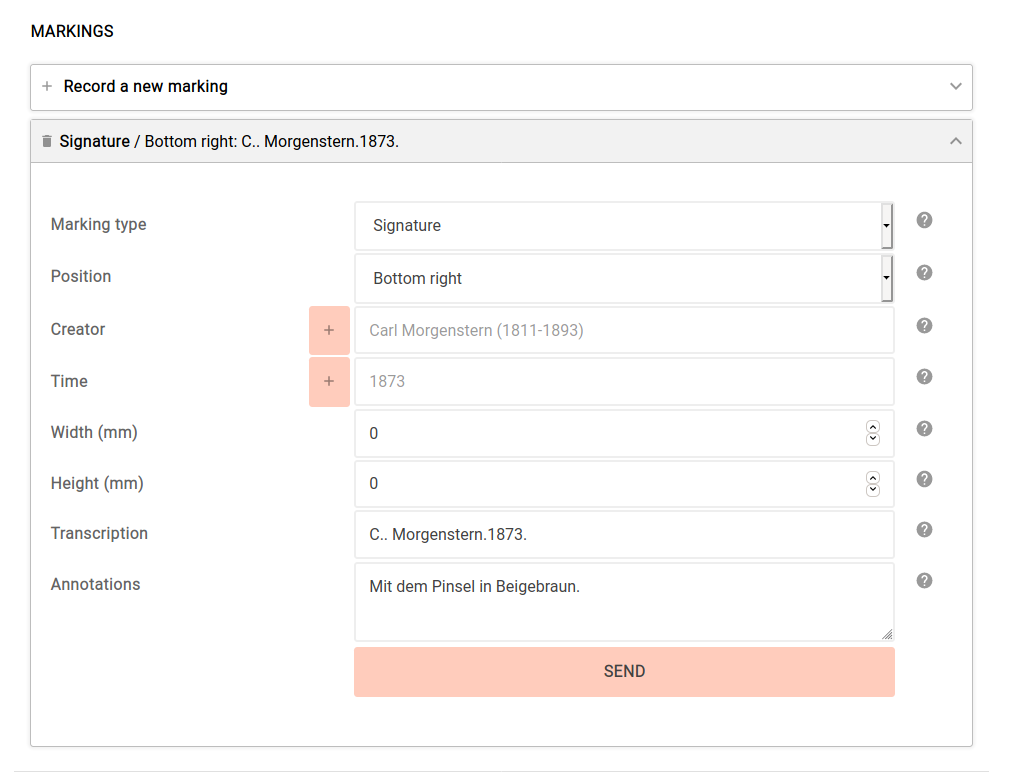
If a user of musdb wants to add a new marking, they can scroll down to the bottom of the “Addendum” tab and find an accordion button. A click on this button toggles open the area for adding new markings. First, the tye of the marking and its position on the object need to be selected. A transcription must also be provided to safe. Additional information to add are the creator, a possible mentioned time on the marking, its size and a note.
Creators and times are drawn from the centralized controlled vocabularies for actors and times respectively. Hence, they can be entered by tiping the given term and then selecting the correct value from a drop down menu appearing as one types. If the term does not exist yet, it can be added by clicking on the “+” symbol right before the text field.
Once a marking has been entered, it is public for now, even though we consider adding an option to hide markings even when their object is public.
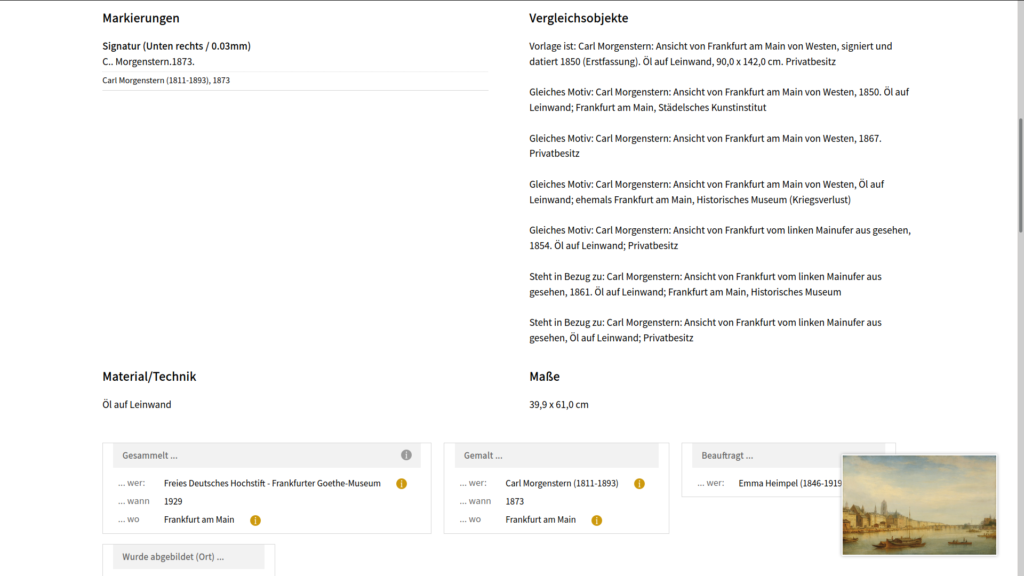
Reception and References
With “reception”, there is a whole new tab in musdb for linking objects with sources. These sources come from a new controlled vocabulary for sources, which is used together by all institutions and runs on a similar level as actors, times, places, and tags. Reception now describes all instances, in which an object is referenced in a source – e.g. if a painting was printed in a book, or a photo published in a newspaper. Similarly, the discussion of a custom-made car in a car magazine may be recorded here.
The counterpoint to this is the “is reference” area just below reception: This can be used, if the object itself references a publication. E.g., a painting may be drawn after a scene from a book.
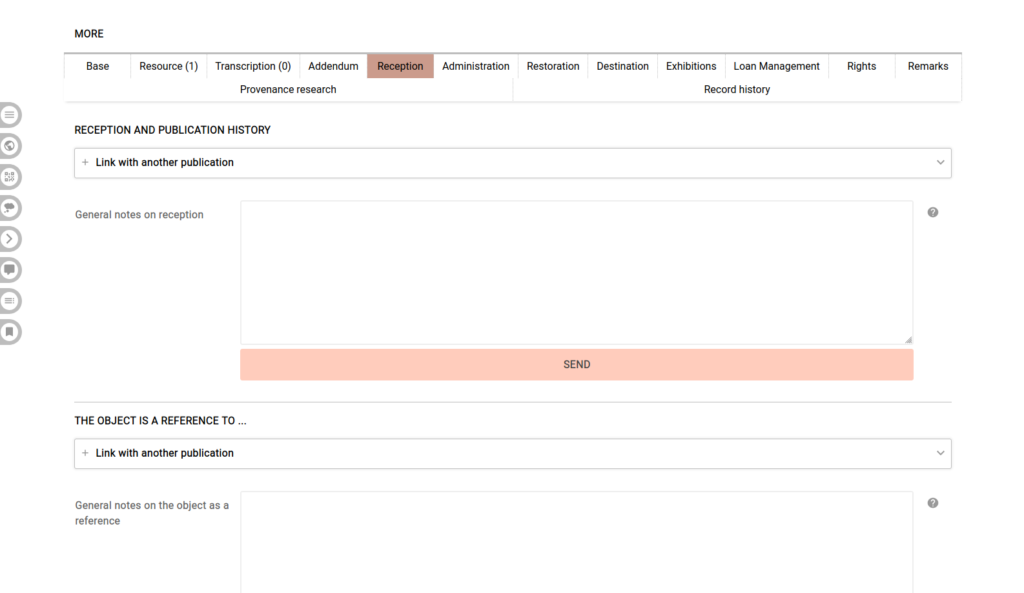
Like markings, reception and references are by default public.
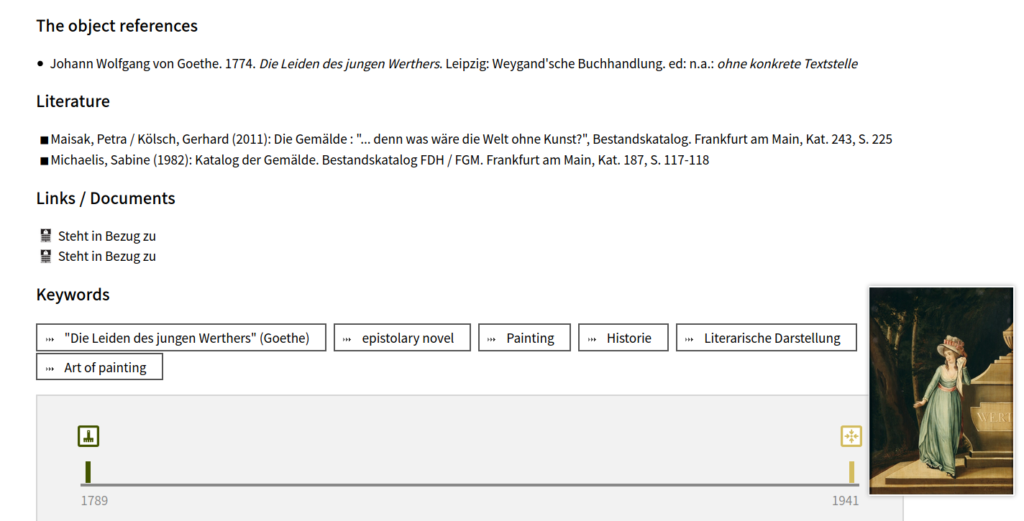
Object Types From a List
museum-digital traditonally treats object types as a free text field, while many – if not most – museum databases provide controlled lists of available object types. We use keywords / tags to provide the same functionality, but it surely makes sense to also have some level of uniformity in the field “object type”.
Hence, there is a new aid in adding uniform object types when adding a new object in musdb. As one types in the field, a drop-down list of similarly-phrased keywords appears. Clicking on an entry from that list enters its value into the “object type” field and (if one is adding a new object) automatically links the object with the selected tag.
JSON-LD Metadata for Image Licenses
Another minor improvement is that single image pages now feature JSON-LD markup describing the respective image license. This enables especially Google, to provide users with a more detailed view on how to attain the license to use a given image file.
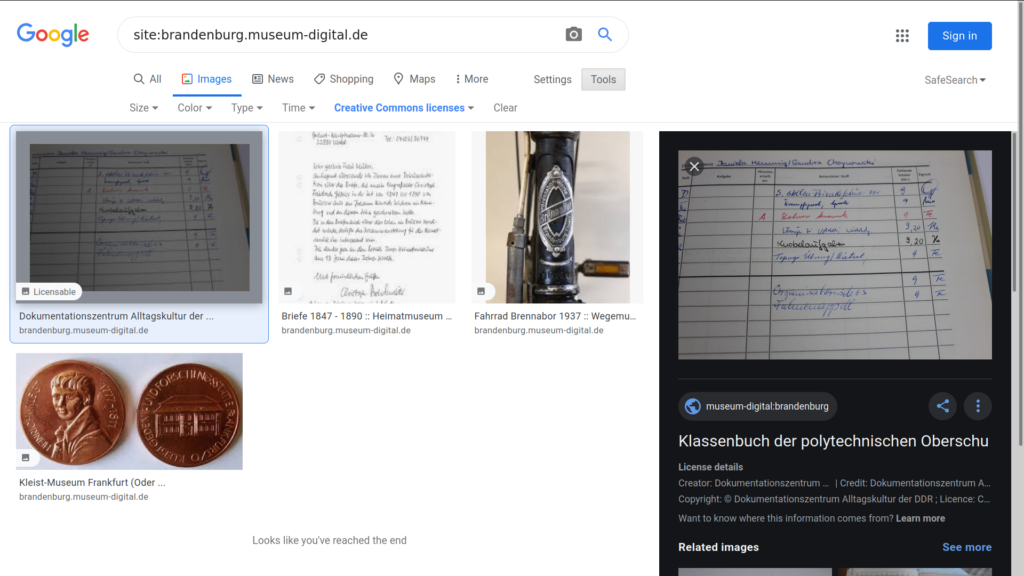
Importantly, images from museum-digital now also appear in Google Images if one opts to only view Creative Commons-licensed works.
Events: New Event Types and References for Events
The probably most important change are the changes made for entering events in museum-digital. One the one hand, important missing event types have been added. These are:
- Assembled (to be used for objects, that have been assembled from parts. E.g. a car)
- Auctioned
- Bought
- Owned
- Sold
- Restorated
- Damaged
- Destroyed
- Lost
- Edited (for books and publications, that have an editor)
As can be seen from the list, most of the new event types are related to provenances (for all museums that want to use these event types: Please (!!) ensure that you have cleared the necessary rights to publish this information, as events are public). To make events at museum-digital more closely meet the requirements of provenance researchers, a missing piece were also sources for events, which can now also be added.
To do so, the addition of sources for events must first be activated on a museum-level. To do so, a museum director or user with similar permissions must first navigate to the “institution-wide settings” page in musdb, and activate the event sources there.
Once they are activated, an accordion button appears on event editing pages (accessible by clicking on the event type of an already added event). Here, sources can be linked using a drop-down menu similar to the ones used in the features described above.
Finally, with options to add event annotations and sources, there was an increased danger of cluttering the object page in the frontend of museum-digital. Hence, we redesigned the display of event annotations to now appear in a tooltip – if an event has an annotation or a source, an “i”-symbol appears next to the respective element for the event type. Hovering over that element makes sources and annotations visible.