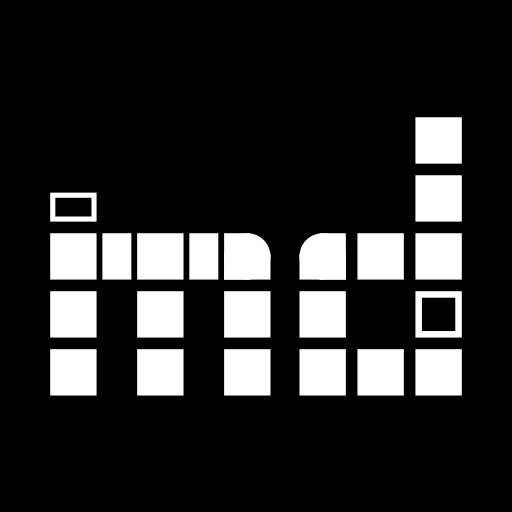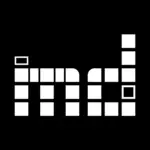In one transaction, a museum buys 50 objects at an auction price for 3600 Euro. What is the price of a single one of the objects in the transaction?
Realistically there is none. But musdb required one to enter a price for the acquisition of each single object thus far. Hence, users were left with no choice but to make up the price or to not enter one at all.
This problem is now solved, as is the tracking of shipments. Both of these are completely new sections of musdb that can be linked to objects (and in the case of shipments, exhibitions and loans as well).
Acquisitions
To access the acquisitions section in musdb, one can use the theee dots symbol in the main navigation (at the very top of a page) or enable the link to this section using the personal settings (accessible by clicking on one’s name).
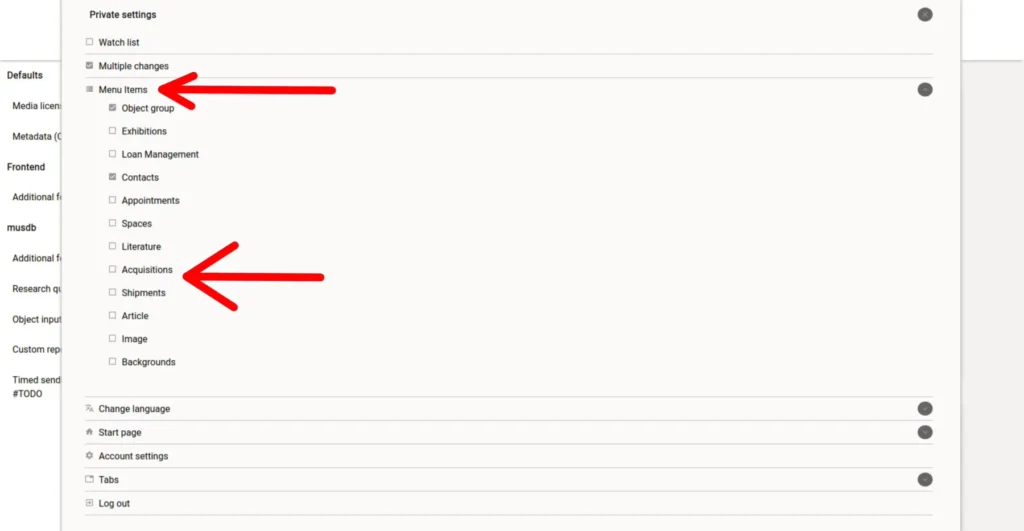
Entering, filtering and searching acquisitions works roughly analogous to what one would do when managing loans.
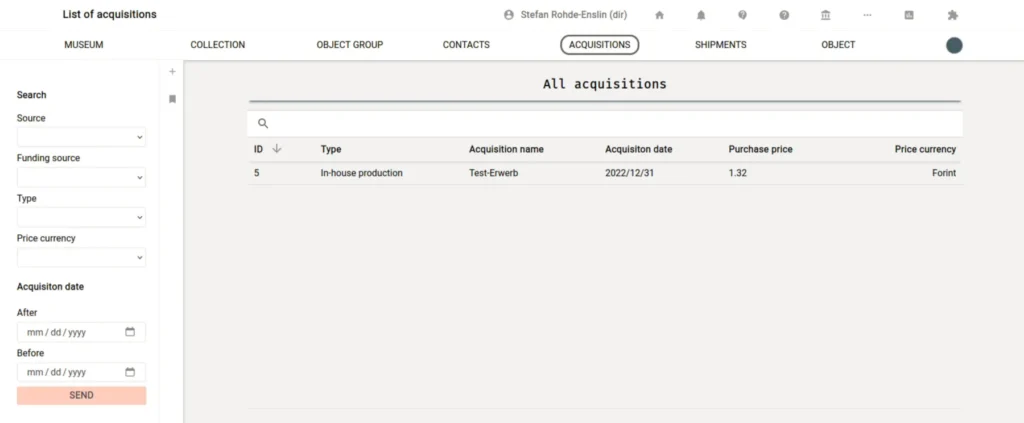
Importantly, acquisitions are linked to a source of previous owner of the acquisition and possibly a source for the funding required to actually acquire the objects. Both of these fields are controlled by the contacts list / address book.
On object editing pages, acquisition processes can be linked to the given object using the object administration tab. Here, “acquisition” is a newly available select fields right next to the older fields for the acquition date, price, and currency. Once an acquisition process has been linked, a preview of the acquisition process and – if available – a preview of the contact information of the previous owner / acquisition source are displayed right below the select field. These new previews are now also available if an owner of the object other than the museum itself has been entered by the way.
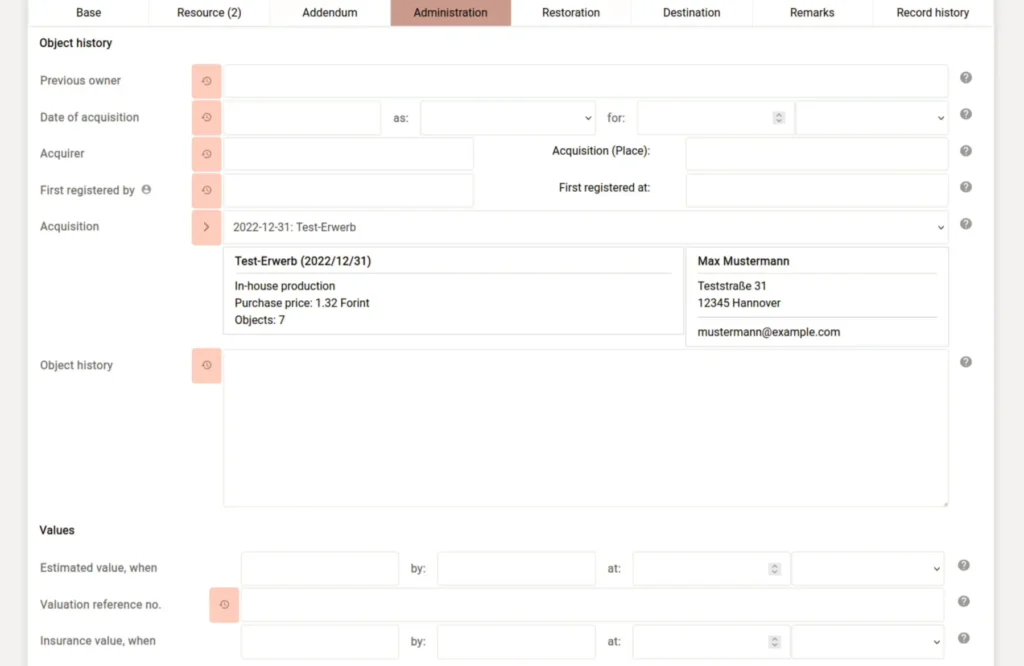
Shipments
Shipments can now be added, listed and tracked in a similar way to acquisitions. They, too, build a whole new section of musdb that can toggled into the shortcut navigation by way of the personal settings – or they can be accessed using the three dots symbol in the navigation at the very top right of the window.
While everything else in terms of adding, listing and updating shipments works roughly analogous to the management of acquisitions, shipments can be linked to objects via the object’s destination tab and they can be linked to exhibitions and loans. Hence, there are new tabs on the loans and exhibitions pages for listing the shipments linked to a given loan or exhibition.
Image credits: Kulturstiftung Sachsen-Anhalt – Kunstmuseum Moritzburg Halle (Saale): Frachtschiff im Hafen von Göteborg, CC BY-NC-SA, photographer: Hans Finsler.