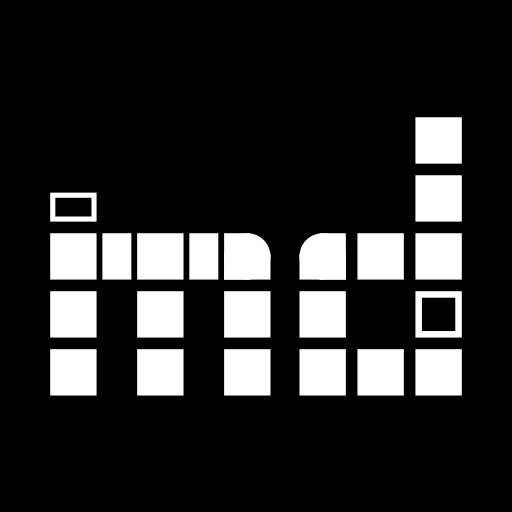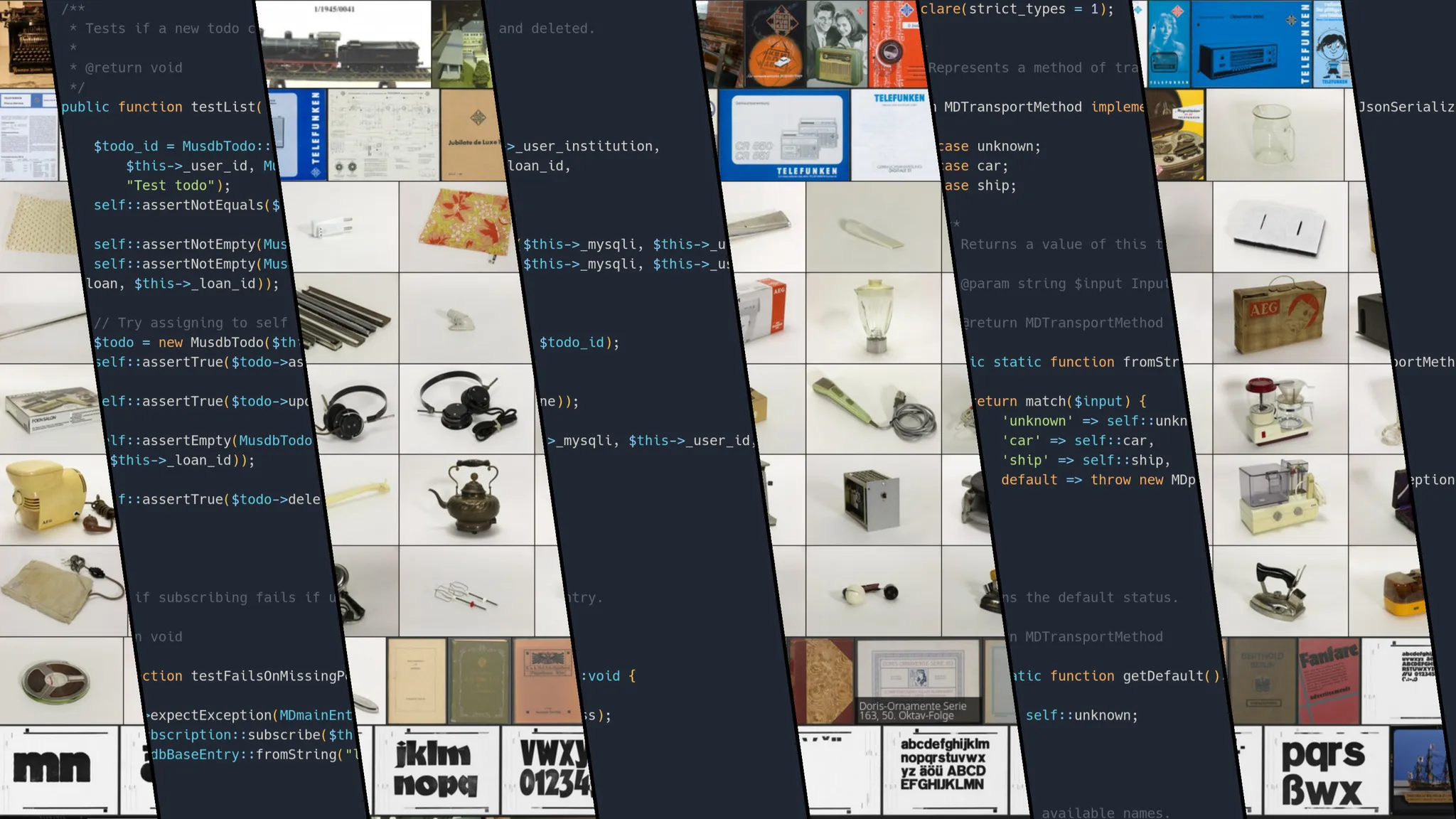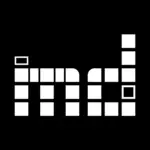Yesterday, we held our regular user meetup as scheduled. As promised, below you can find an overview of the new features and updates below some more general points.
General
YouTube channel
There now is a museum-digital YouTube channel. For now, one can find some German-language screencasts on different features in musdb and nodac there.
New sections on project page (www.museum-digital.org)
As already described in the previous post, the project page www.museum-digital.org now features a calendar. Since then, we have also added a small page listing people working on museum-digital – e.g. some of the coordinators and developers – as well as power users. The list will obviously always be more than incomplete, but if you want to be listed, just send a mail.
Development
musdb
Allow batch editing of photographers on image list
Running batch updates on the ownership, license status and photographer of a set of objects can be done either via the institution-wide settings page or via a selection on the image list page. The batch updating functionality of the institution-wide settings page works by replacing the given entries in one of the fields for all objects of the museum – it is thus not suitable if one is to only update the photographer field for a list of objects from a single collection (rather than the whole museum).
Batch updating images’ legal information from the image list (click on an image in the list and drag it to activate selection mode, then update by selection) was only possible in the case of image licenses and rights holders. With a small update, it is now possible to also batch-update the images’ photographers field that way.
The API can now update object event
Thus far, the API could only be used for adding wholly new object events (who did what, when, and where, with the object) or deleting them. With the updates of this month, now possible to directly update events.
This is already actively used in customizing musdb using a Tampermonkey script by some of the norm data editors. They can thus add a custom button to transfer incomplete actor or place information to the object’s description. This button, on the other hand, would not be useful for regular users at all.
UI improvements for the object search interface and new sort option
After a very fruitful discussion and feedback from Hungarian colleagues, we got around to some user interface improvements in the object overview and search interface. A lengthy discussion can be found in a dedicated blog post in German. To sum up: there are now headlines for each subsection of the sidebar and tooltips explain the different buttons and search and sort options upon hovering one’s mouse over them. Additionally, a new sort option was added to sort objects by the number characters within the inventory numbers of the searched objects.
Two bugfixes: Navigating to the previous or next object in a selection
It is a very simple but similarly useful feature: One runs an object search and thus creates a result list of objects. After viewing or editing one of the objects, one can then proceed to the next one in the results list by clicking at the arrows at the top of the sidebar.
Unfortunately, musdb had two bugs preventing this navigation for some of the available sort options. On the one hand, newer sort options required manually adding the search fields to a list specific to the previous/next navigation thus far – and had not been covered yet. Navigating to the next object after sorting by e.g. the length of the searched objects was thus impossible so far. The specific list of sort fields has now been removed in the previous/next navigation. Instead, the main list of sort options from the main object search class is directly used – in effect preventing such issues of “forgotten” values from ever appearing again.
A second issue concerned string-based sort options. For an improved performance, the previous / next navigation works by querying the underlying search index for the next object where e.g. the object ID is lower than the current one (`WHERE id > 20000`). The same search logic is straight-out not possible with string-based sort options, as search queries for values greater than or smaller than a given one cannot be executed with string-based fields.
Fortunately, the issue came up just after we had implemented an option to search and sort objects by the numeric components of their inventory numbers. Thus, the previous / next navigation can fall back to that sort option if a user wants to navigate to the next object after sorting by inventory number. As stated back when we introduced the new search and sort option: It should work for most museums. Unfortunately, there is no such option to mitigate the issues of string-based sorting when sorting objects by their names. The best we could do in this case is displaying a clear error message, stating that the previous / next navigation is not available when sorting by the object’s names.
“Home location” can now be selected as a required field when adding new objects
On the institution-wide settings page, museum directors (or those holding the same user role within musdb) can determine which fields are required when adding new objects. The list of selectable fields automatically covers all free text fields linked to the object. Repeat fields and references to other sections of musdb need to be manually implemented however. As the home or permanent location of an object is a most logical and common field to be required for all object, it was only consequential to prioritize making it available as a required field. We have done so now.
Major performance improvements in “list results” page
The “list results” page provides for a table view of object search results, allows the export of search results to Excel, and is – under the hood – also used for generating custom reports. We managed to achieve a considerable improvement in the page’s performance by bulk loading data and simplifying the code of the HTML page. Both adjustments should not really be noticable when one tries to list or export only some objects. Exporting some thousand objects should work considerably faster now however.
frontend
PDF metadata for main object PDF export
XMP metadata are now written into exported PDF files. Thus, users can more easily identify authorship, titles etc., especially when using specialized software like e-book readers.
Linking from collection descriptions
Collection descriptions are now being parsed for the existence of URLs. If one, starting with https:// (http:// is ignored) exists, the URL is automatically transformed into a clickable link.
nodac
We added some translation variables on the start page.
themator
The “themator” has received a small user interface improvement for mobile devices. The topic-specific navigation or table of contents is now moved below rather than above the main content of a page in the regular “topic” viewing mode on mobile devices.
Importer
Importing GIFs
To simplify the handling of images, museum-digital internally only uses JPG image files (webp versions are generated for a faster loading, but are optional). While they lack some support for features like transparency, JPGs provide for a much better compression with images of three-dimensional things and subjects not featuring solid colors. Newer formats like AVIF and Webp unfortunately still lack the support among locally installed image viewers for us to fully switch over to them.
The importer handles input PNGs by converting them to JPG files. Starting this month, the same can be done with input GIF files.
Improved handling of blacklisted actors, places and times
One of the key issues with imports is what happens after imports. Specifically, museum-digital uses controlled vocabularies for actors, places, times and tags that can be linked to an object directly or via events. When people enter new such entries using musdb, there are a number of safeguards and nudges to ensure productive inputs. Adding a new actor, for example, requires one to enter at least 10 characters of a description for the actor. Input fields for the date of birth and death are also provided. If possible, one can enter a Wikipedia or Wikidata URL (or ID) and directly fetch the relevant information from there.
During imports, there is no space for asking questions to the importing institution. Incomplete or false actor, place, time and tag names (for example, if two actors are linked as one; “John Doe and Jane Doe” is not one single actor!) are given, these are necessarily imported into our controlled vocabularies by default. Depending on the import, this puts a significant burden on our volunteer group of vocabulary editors.
To eventually get to a solution, we have added options for automatically rewriting terms (e.g. “Berlin, Germany” will be autocorrected to “Berlin”) and blacklisting them completely (“Good morning …” is no actor”). Thus far, blacklisted terms were simply ignored by the importer.
“Unknown painter” is not an actor, but the information that it is a painter may still be useful. To allow us to blacklist more and keep the controlled vocabularies “clean” without losing such data, the importer now imports blacklisted terms in event components (“who painted it?”) into the event annotation. If the only known information on the whole event is blacklisted, the event cannot be created – an event always requires at least one linked actor, place or time. The event annotation of “empty events” is hence moved to the object description automatically.