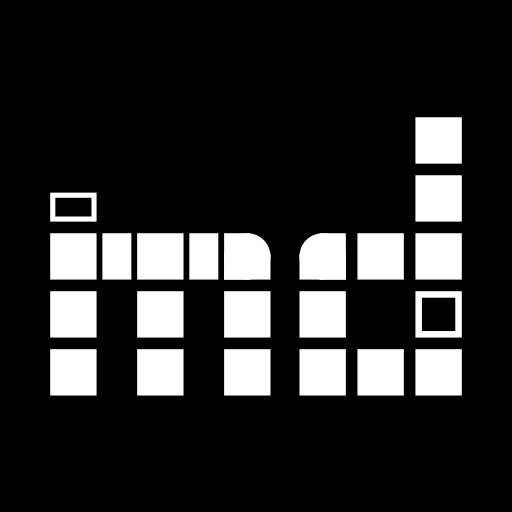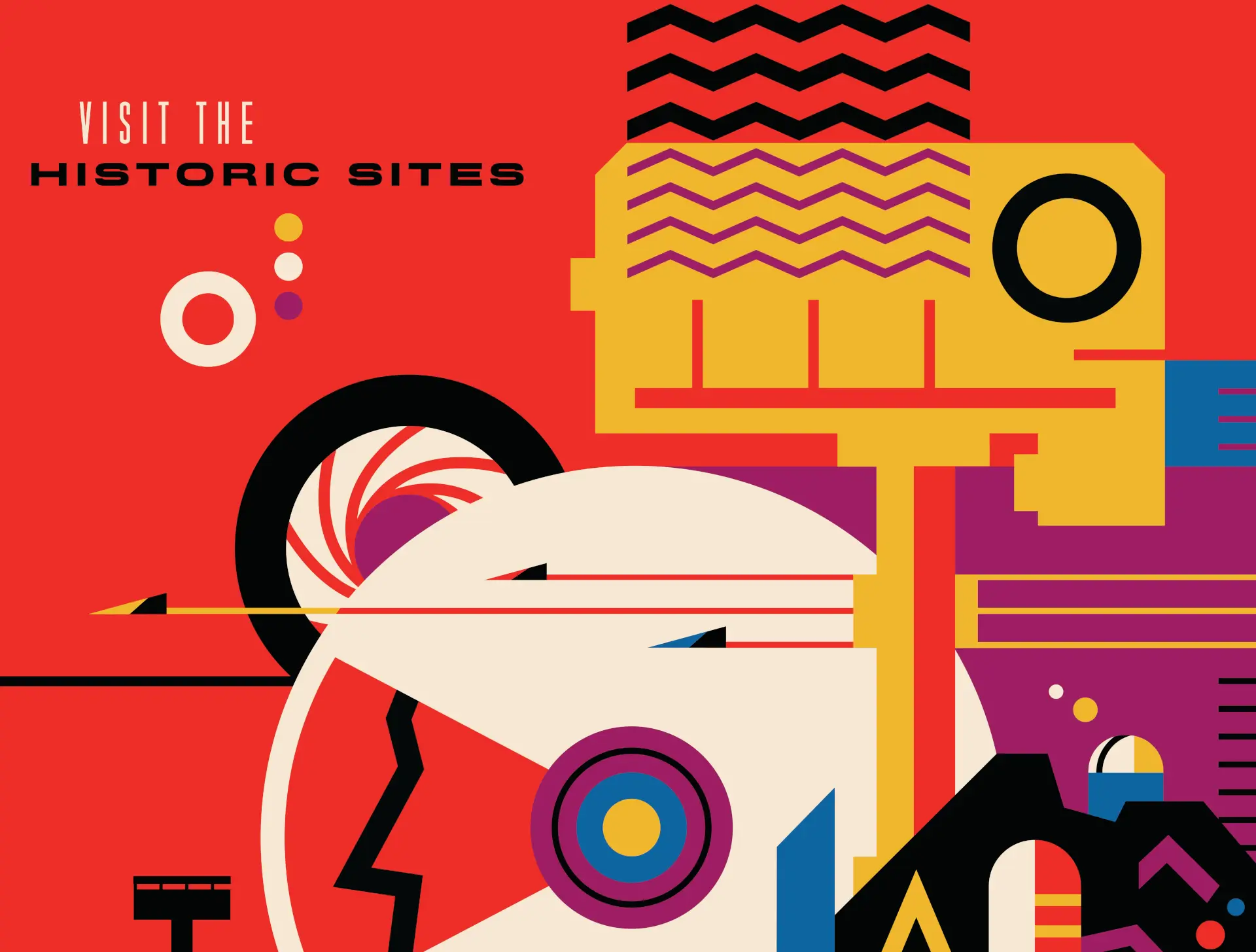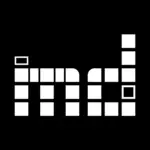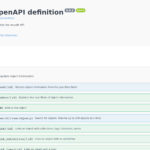Usually the development of musdb (and the other parts of museum-digital software) follows a rolling release paradigm. A new feature is developed, tested, and then distributed. Updates are – usually – not held back. Over the last month, we made an exception, as there will be a lot of new features and a slight redesign to musdb overall.
To allow administrators and users to get acquainted with the updated design and new features ahead of time, a preview follows below. The update will be distributed on January 11th.
A slight redesign
Sometime in late 2020 or early 2021 – when the reworked dashboard was released – we introduced a new, different design to musdb. While the old design had sidebars with a margin to the window border, the dashboard’s sidebar goes all the way to the windows left end. Where the old design positioned all page contents (minus sidebars and navigation) directly on the background, the dashboard features clearly defined boxes for each section of a page.
Bit by bit, pages that had undergone major updates (e.g. the institution-wide settings page and the image editing page) or were newly added altogether (task management; calendar) also received the new page layout. That way, we could slowly phase in the new design and hopefully managed to warm up users to what musdb would look like in the future.
But keeping two different page layouts side by side also comes at the cost of a harder maintenance and (obviously) a less consistent user experience. With the update, the “new” page layout will hence be extended to all pages.
A few additional improvements beyond even what the dashboard suggested have been made however. Sidebars are now used for displaying additional, directly usable information gained from a given entity’s data much more frequently (e.g. a copy-pastable address block of a contact is now displayed on the contact / address book page). And sidebars of editing pages now (almost) always come with an indicator displaying where the user currently is (“collection”) and the ID of the given entity. This hopefully allows users to better reference the entities down the line – especially when integrating musdb with other applications like Nextcloud (see below).
The clearly distinguishable boxes for each section of a page are now also used on pages for adding or updating entities. Again, to allow users a quicker grasp of where they actually are, these pages also come with much more visible headlines.
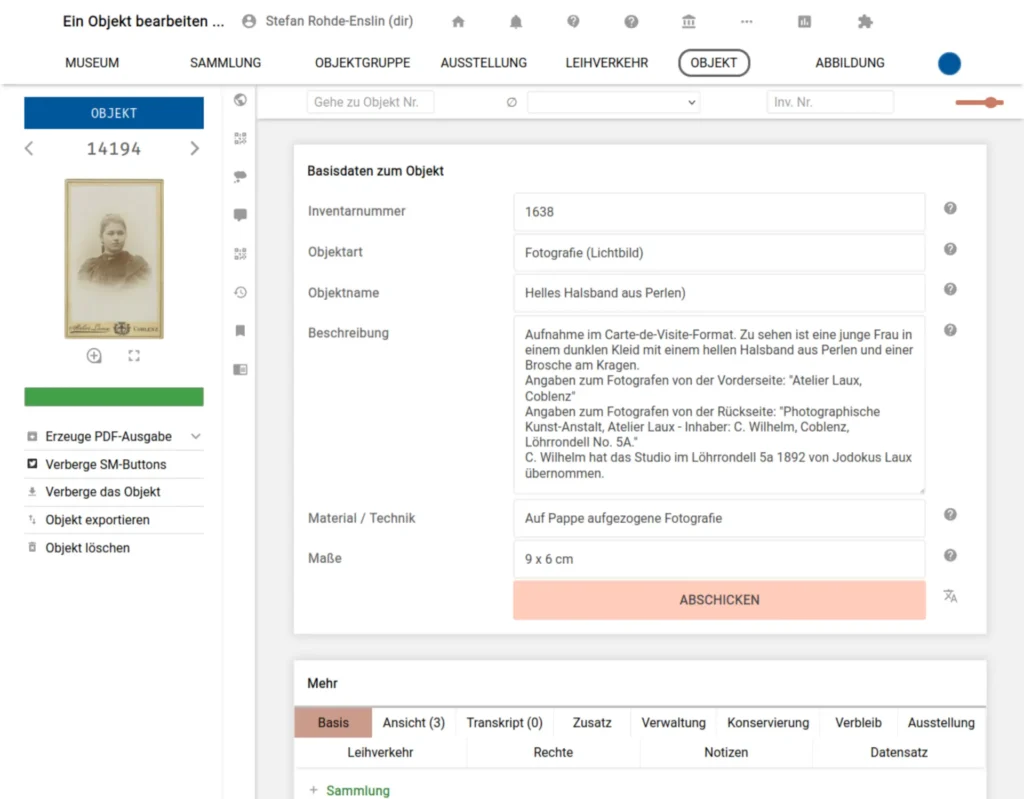
In other news …
In November 2022 we introduced maps on which the location of a museum or an object’s closer, unnamed location (e.g. a finding spot of archeological objects) could be determined by a simple click on the map. The colleagues from Baden-Württemberg requested to be able to enter geo-coordinates directly into an input field that interacts with the map, as they already know the coordinates they were to select. The maps thus now come with a button on the top right that allows the user to open a dialogue, in which the location can be entered using pastable geo-coordinates.
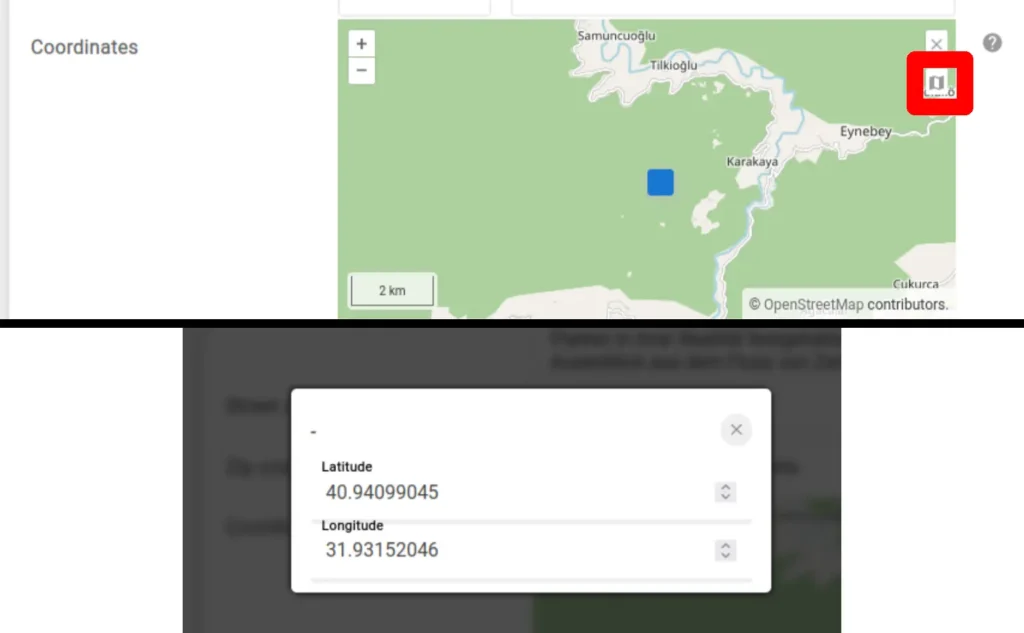
User-Defined Reports in musdb
Thus far reports in musdb were exclusively pre-written and provided together with the rest of the software. But in the end, museums are often bound by local regulations or already have forms or reports that may be generally used for a given purpose. Users can now define templates for report formats themselves and generate reports based on a search result, an exhibition (and its objects) or a loan (and its objects) independently. This may e.g. be used for automatically generating loan contracts.
To define a report format, one needs to hold the user role “museum director” and navigate to the institution-wide settings page. At the bottom of the page, one can upload a report template with placeholders marking the spots where object information is to be filled in by the system.
To simplify the implementation and improve security on the server side, only plain-text reports may be uploaded. HTML may be the most useful format for textual information with formatting; CSV for tabular information.
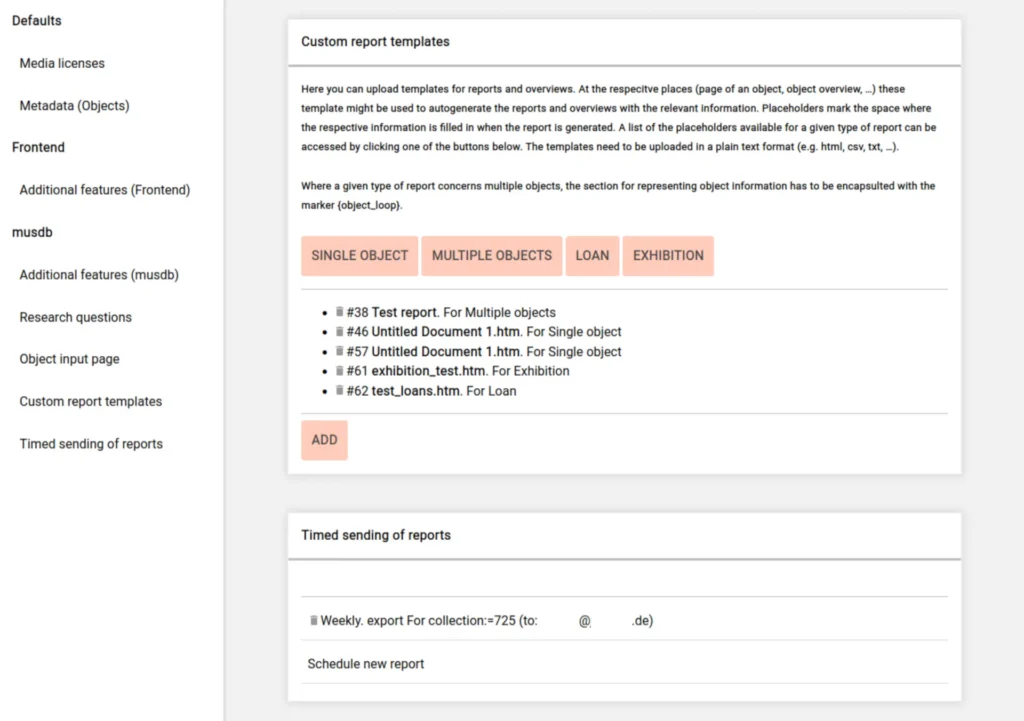
Custom report templates and scheduling of timed reports on instituion-specific settings page
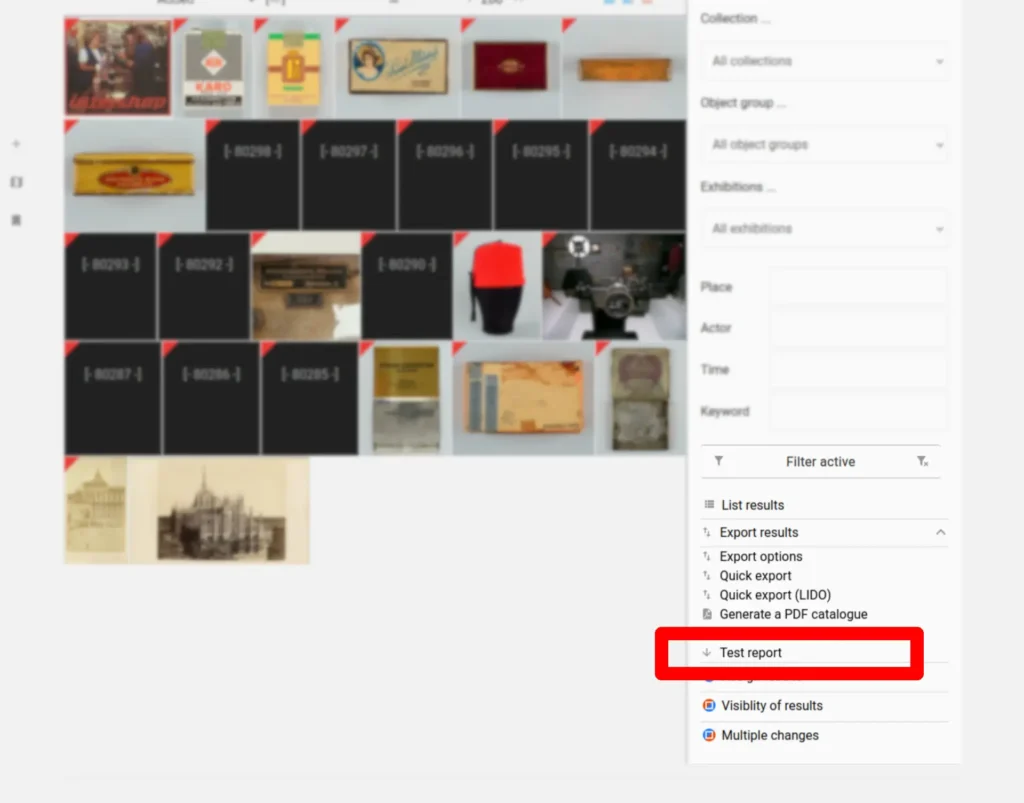
Timed Generation of Reports and Exports
One feature that was often requested, but thus far hard to implement, is to enable museums to generate exports automatically and without user input. This is now possible, both for XML reports and the new custom report formats.
Timed reports and exports are configurable on the institution-wide settings page. Each timed report requires the setting of:
- a start date (when should the first report be sent?)
- an interval (weekly, monthly, annual)
- a selector; usually a search query, written in the query language for searching objects
- mail address of a recipient
Note: As musdb is used by many museums together, we had to set some limitation on this feature. If an export file size exceeds 10 MB (which is also a size that many mail servers simply would deny for attachments), the configuration for the automatic report is automatically removed and a warning mail is sent to the recipient.
Literature entries
Probably the aspect of musdb with the most requests for improvements is the handling of literature entries. Almost any request for making literature entries interoperable with other software (e.g. Zotero for bibliography management or library catalogues) essentially requires a field for defining the type of a given literature entry. The same goes for most common citation standards: Within a citation style, the way of citing for books differs from that for articles, for webpages, or for archival material.
We have now added that rather essential field and – as that is possible using the new field – display a BibTeX representation of the literature entry in the new sidebar of literature pages.
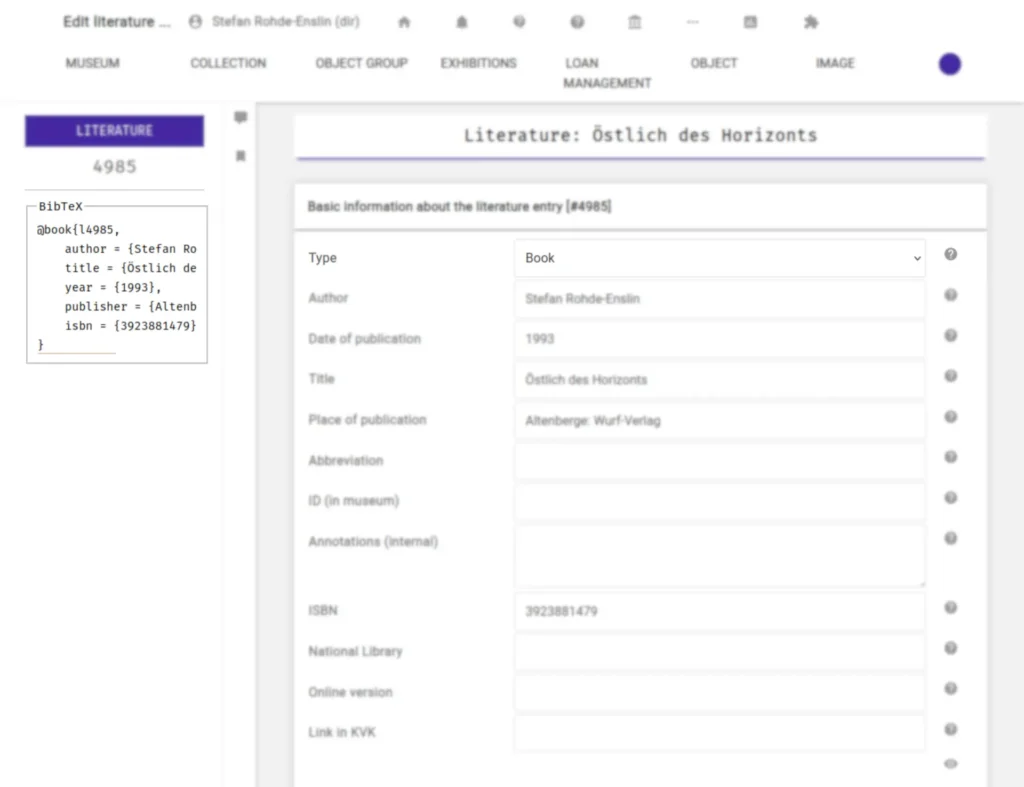
User-specific defaults for adding new Objects
Museums have specializations, and so do people. It’s not rare for people to almost always enter objects of e.g. a given object type, especially if they are working within the context of a project focusing on a given collection (“Digitize all paintings of the museum”). Similarly, all users in the museum likely use the same units for values and measurements of objects.
To speed up the data entry in the case of such fields with unchanging contents, users will now be able set default values for “direct” text fields of an object. Unfortunately, setting defaults for links [e.g. to collections or spaces] and repeatable fields is much harder to implement and not yet covered by this update. Default values for the form for adding new objects can be set in the personal settings.
Take note that defaults can only be set for fields that are displayed on the object addition page. The most basic and generally required fields aside, one can determine which fields are available on the object addition page in the institution-wide settings.
Loans
To be able to better represent the process of a loan in a museum – from the request to the discussion with insurers to the final sending of the objects – we have now added a concise but hopefully reasonably complete checklist of the steps a loan takes within a museum in the sidebar of the loans page. The checklist covers the most common steps within a loan lifecycle and allows simply marking a progress in working on the loan. The last user to update a given entry in the checklist is displayed if a field has been updated at one point to allow following the progress later on.
We were also notified of a very obvious, but thus far overlooked case: Loan requests that are denied. We added the missing field to cover this status of a loan.
Finally, it is now possible to links loans to exhibitions. All loans of an exhibition can be listed together on a tab of the respective exhibition page.
To return to the checklist for a moment: One of the more noteworthy selectable points in the loan checklist is “metadata exchanged”. Adding this point may be opinionated, but hints at the next steps. In November 2022 we added the option to import loan object information following the upcoming EODEM standard. We hope to be able to implement an EODEM export before the update is pushed to the production instances, so that at least museums using musdb can handle loans with minimal duplicate data entry.
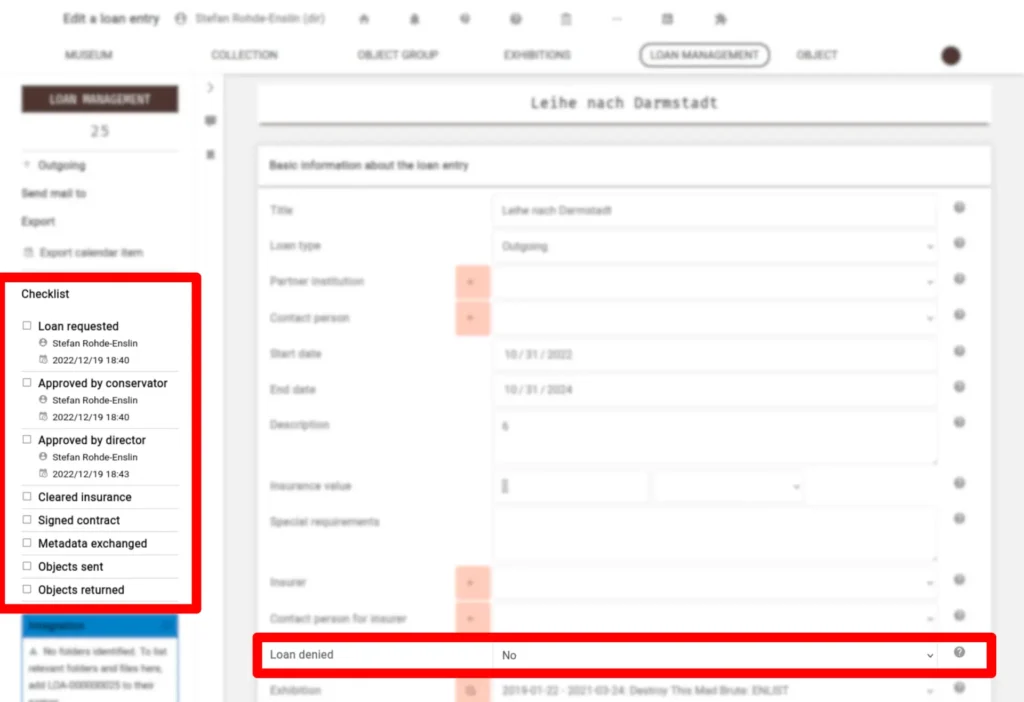
Exhibitions
As mentioned above, loans can now be linked to exhibitions. A new tab on the exhibition page allows listing all loans that happened in the context of the given exhibition.
The list of objects of an exhibition is now also redesigned. When linking an object with an exhibition, it is now possible to enter the exhibition room in which the object will be displayed. If this information has been entered for the objects of an exhibition, the list of objects of that exhibition will be grouped by the objects’ locations.
Integration with Nextcloud
Keeping with the theme of allowing for a deeper integration of musdb into the actual everyday work of museums, we have added the option to integrate musdb with a museum’s Nextcloud instance. If the Nextcloud integration is activated, a new widget will be accessible in the sidebar of most editing pages (e.g. for loans).
This widget displays a reference ID of the entity (e.g. LOA-000000005 for the loan with the ID 5). If this ID is present in a folder or filename on Nextcloud (say, there is a folder for everything concerning the loan, which will then be named something like “2022 Loan Brisbane [LOA-000000005]”), musdb can identify the folder or file as belonging to loan and list it in the widget. If the ID is present in a folder name, the folder contents will be listed in musdb.
For this integration to work, musdb connects to Nextcloud using WebDAV (unfortunately we needed to use some properties exclusive to Nextcloud’s and likely OwnCloud’s WebDAV interfaces, which makes our integration incompatible to other storage solutions that also use WebDAV like Google Drive). And to connect via WebDAV, it needs the information to get an authorized access.
To configure the Nextcloud integration, one hence first has to set the base URL to an institution’s Nextcloud instance on the institution-wide settings page. This only has to be done once per institution and simply gives musdb the information necessary to locate the Nextcloud instance.
Once a base URL for the Nextcloud instance has been entered, the username and password for Nextcloud (ideally an app token [can be generated in Settings > Security in Nextcloud]) can be entered on the personal settings page in musdb. Once those are entered, the Nextcloud integration is activated.
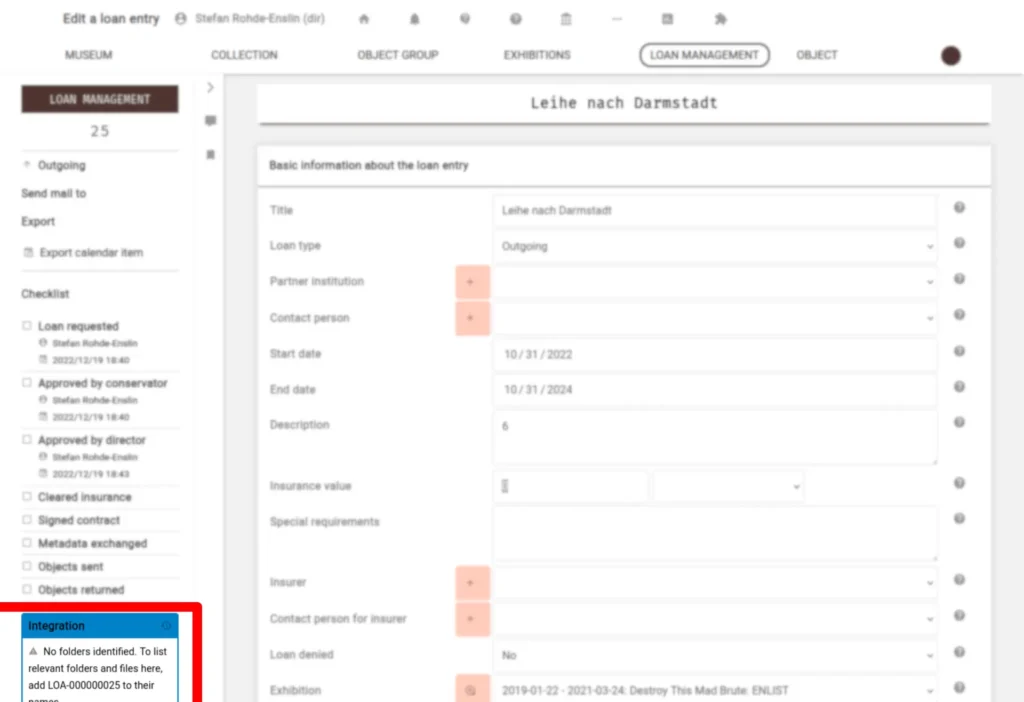
Institution and contacts pages
The layout aside, institution and contacts pages have only been minimally changed. A simple but maybe useful small widget has however been added in the sidebars of these pages: An address block to quickly copy-paste the address to e.g. a letter head.
Objects
Finally: Objects. Objects have seen the addition of a lot of new fields, mainly for administrative purposes.
On the “administration” tab of object pages, one can now reserve an object. If an object is currently reserved or will be so in the next week, an indicator will appear in the sidebar.
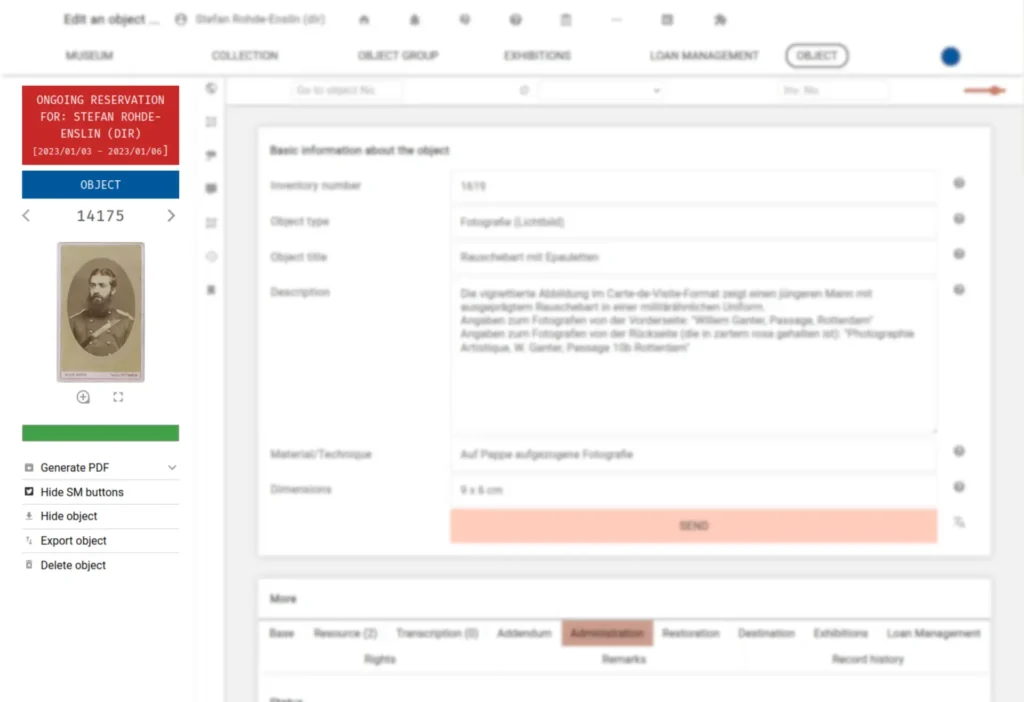
For logging an object’s history within the museum, we added a number of logs for:
- Damages to an object (Tab: “Restoration”)
- Conservation and restoration treatments for an object (Tab: “Restoration”)
- Scheduled Checks (Tab: Administration). These checks cover e.g. condition checks, but also audits of whether the object information in musdb is complete. This section comes with a notification that can be sent if a check is upcoming.
Deaccessions can similarly now be covered in musdb.
Again reaching for the most practical applications, we have finally implemented linking an object’s actual / permanent location as a “space” rather than simply identifying it using a text field. This way, it is now possible to search for objects that are not currently in the location their expected permanent location.
We also added some simple text fields that are often present in imports and suggested by the Canadian Heritage Information Network’s software requirements checklist. Namely: sex of the object (for biological specimen), the color of the object, and form of the object.
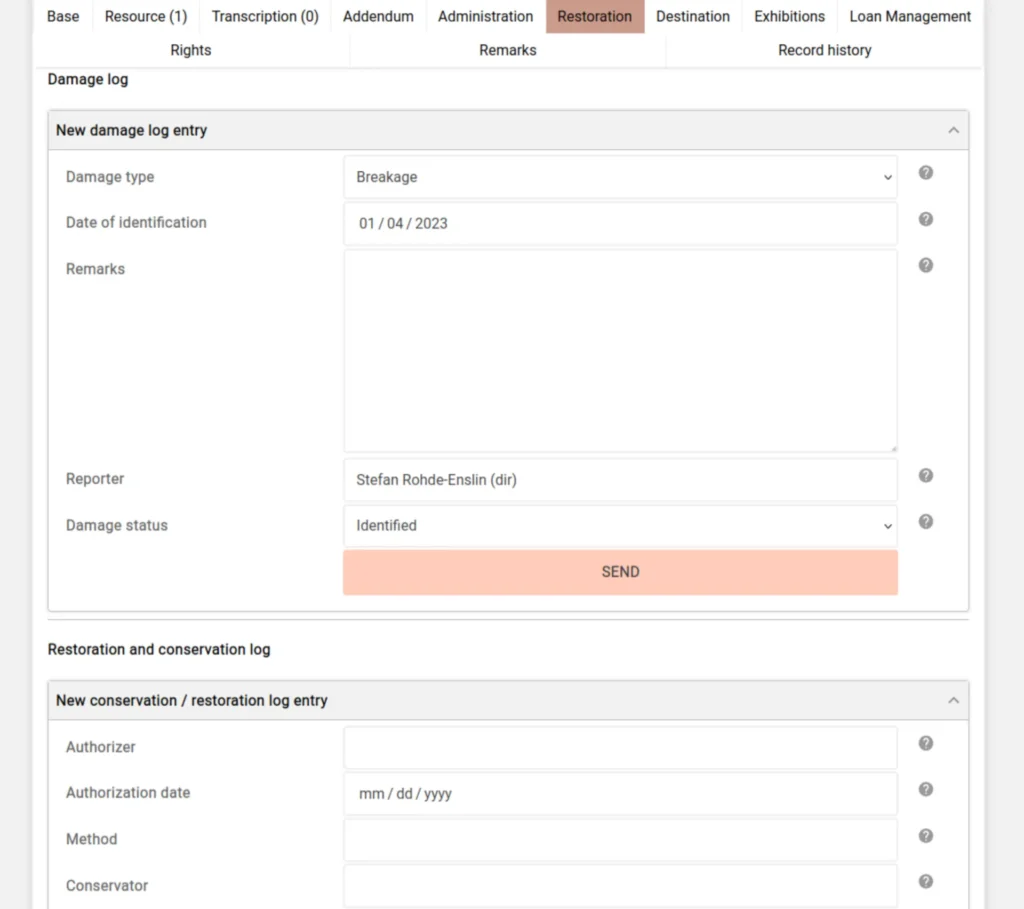
Post image: Courtesy NASA/JPL-Caltech.