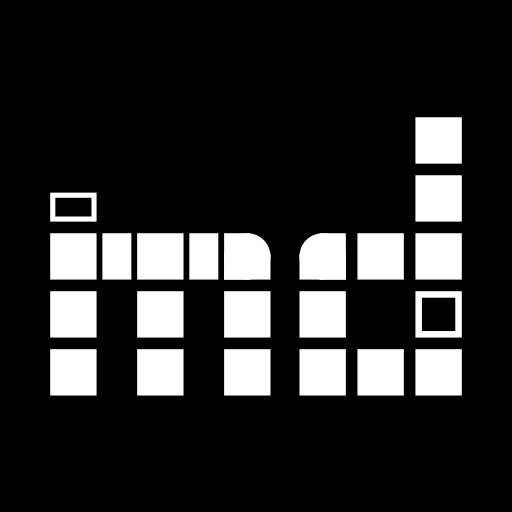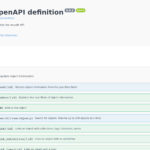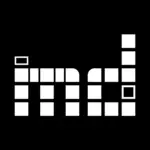It is a classic situation. One museum loans objects to another. Along with the objects, the receiving museum gets an Word or Excel file containing information relevant to the object’s conservation (e.g. minimum and maximum viable temperature). The museum then proceeds copying and pasting the data into their collection management system. This obviously takes a lot of time and provides for a lot of opportunities to make mistakes.
On the other hand, it’s a very clearly defined situation, that is repeated again and again in a very similar pattern. Which is to say, it is a perfect subject for automation.
Now, some years ago, a working group came together in the context of CIDOC to do exactly that. Since not all museums use the same collection management system, the necessary first step towards automating the exchange of object information was obviously to develop an open standard for the same, that could be implemented in the different collection management applications.
The standard thus developed – EODEM, short for Exhibition Object Digital Exchange Model – is now mature enough to have gone into a public beta release phase. We’re very, very late to the party, but it was time to try our hands on implementing an import and export for EODEM. The import had already been done by November, but by the time of the larger update and re-design of January, we also managed to release an EODEM export.
This blog post will continue explaining how to import and export EODEM data before closing on a general perspective on the usefulness of EODEM at this point in time and in the foreseeable future.
How to Use EODEM in musdb?
As with loans in general, there are two situations in which one might want to use EODEM. The receiving museum can save a lot of time by importing EODEM data, while the sending museum can help out colleagues by exporting it.
Importing EODEM data
In the (German language) handbook, one can read a lengthy explanation of how to import object data into musdb (a less extensive description can be found in the blog as well, this time in English). In short: One first needs to generate a password to access the import folder using a WebDAV client. After mounting the folder, one can proceed to upload the data. Finally, a configuration file needs to be written to enable the import tool to identify the format of the import data, a mail address which is to be notified when the import is done etc. As the server checks all museums’ import directories for available import data every four hours, the object information will then be automatically imported after some time.
EODEM was developed as an application profile for LIDO 1.1, meaning that it builds upon and extends the LIDO standard for exchanging object information. As such, we could simply integrate EODEM into our regular LIDO import. Hence, users who want to import EODEM data need to set the “parser” setting to “Lido” in the configuration file.
Depending on the way a museum forms its inventory numbers, EODEM however may present a problem regular LIDO imports do not. If an inventory number in the sending museum (say, in the import data) equals an inventory number of one of the receiving museum’s own objects, the importer would interpret the duplicate inventory number so as to update the existing record of the inventory number rather than adding a new one. In response to this problem, we added a new setting available in the LIDO parser: prefix_inventory_numbers . By entering a value (e.g. the reference number of the loan) to this setting, the given value will be prefixed to the imported inventory number so as to prevent collisions and allow importing objects safely.
Exporting EODEM data
EODEM data can be exported from musdb the same way any other XML export can be run. It is now listed as an additional export format in the regular export form. The export form is accessible either through the navigation for exporting the whole collection – which obviously makes little sense in the case of EODEM – or on the search results page once at least one search parameter is set. One can thus filter the collection for all objects of a given loan, click the export button in the sidebar, possibly adjust the list of exported fields (e.g. to exclude a field one does not actually want to export, but which is usually covered by the EODEM export). Finally, one will receive a ZIP file containing the EODEM-encoded object information. This ZIP can then be sent to the receiving museum.
To both promote and simplify the exchange of loan object information using EODEM, a shortcut has been added in the sidebar of loan editing pages. Clicking on “Objects (EODEM)” in the export section of the sidebar directly takes one to the EODEM export settings page for all objects of the given loan.
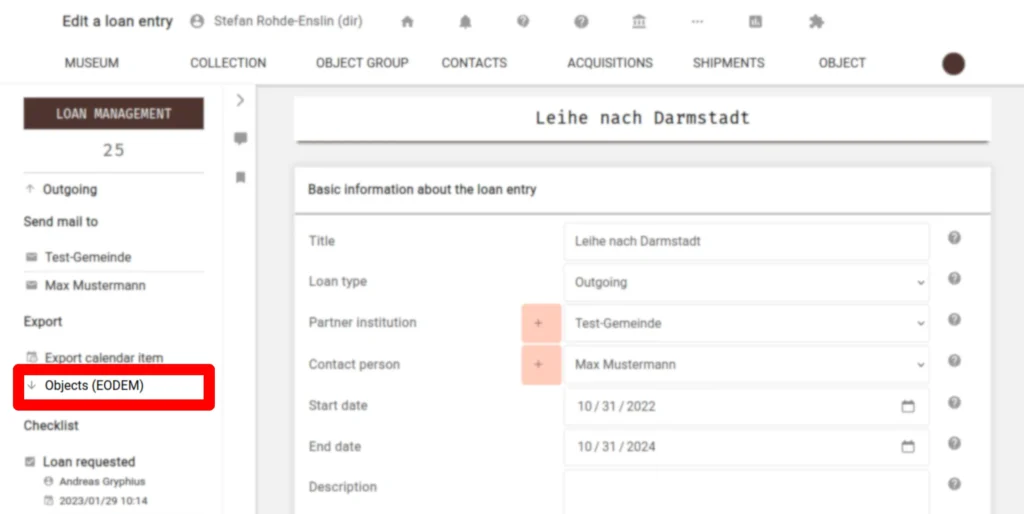
In musdb and Beyond
As stated above, we were very late to the party. EODEM has been in development for some years, but we only started seriously looking into it in late 2022 (all credit for developing EODEM thus goes to others; the working group deserves a lot of thanks!).
On the other hand, it turns out that musdb is the first collection management system to actually feature an EODEM import and export in production. For the time being, exchanging EODEM information thus mainly helps in the case of loans between two museums that both use musdb for collection management.
The working group’s page however provides a list of software vendors who plan to implement EODEM imports and / or exports. Many of the big names are already listed there, meaning that a timely implementation of the standard in many of the major collection management systems is almost given.
On the other hand, there are many, many more collection management systems than those ten listed at the time. While EODEM is based on LIDO and thus very simple to implement if a collection management system already features a LIDO import / export, it remains to be seen how many will eventually adopt the it. Hopefully it is many, so that we can improve interoperability and soon enough all save some time when working with loan objects.
Image credit: “Relief zweier sich die Hände reichenden Männer, Seebronn (?)“, CC BY-SA @ Landesmuseum Württemberg