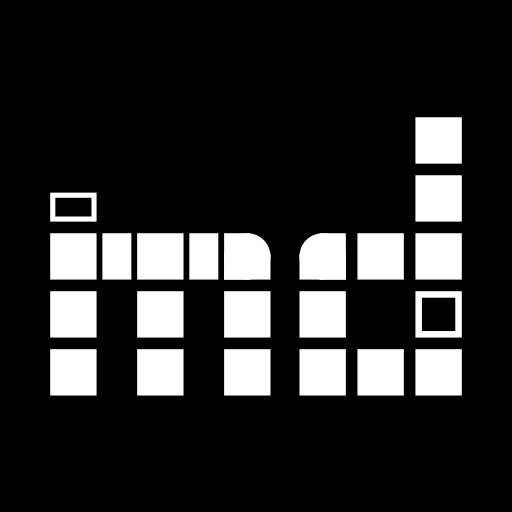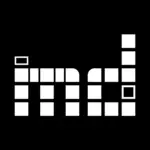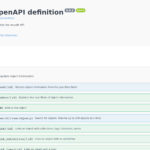In musdb, there’s PuQi, indicating aspects of an object that may be better or more extensively recorded for publication. There’s “Plausi“, indicating implausibilities in an object’s recorded events (e.g. if the object was supposedly created by somebody who was clearly not alive anymore at the time of creation entered in the object record). There are the improvement suggestions, which – true to their name – suggest obvious improvements to the object record that can be entered almost automatically: If a painting is a self-portrait, and the painter is known, it is most likely also known, who is displayed in the painting.
Similarly located in the sidebar of the object editing page, musdb now features a timeline for all time-based information of an object. Primarily focused on providing an overview over said time-based information and hinting at less prominent data points like conservation / restoration measures and loans in the history, this new feature has proven to be located just right. Provenance researchers now use it to find blank spots in the object history that are to be further identified.
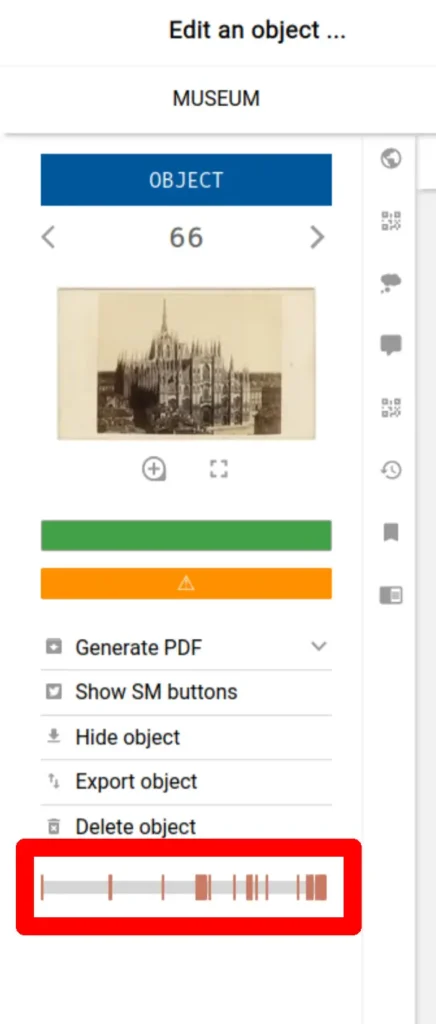
How to Use the Timeline?
A preview of the timeline is always visible in the sidebar of the object editing page in musdb, displayed as a simple line with colored indicators for any event, shipment, etc. that has been recorded as happening to the object.
By clicking on the timeline’s preview, the timeline opens in a full screen overlay, which shows the timeline in its full form – with markers for the year of the earliest and latest entry on the timeline (the end of the timeline is always the current year, unless a date in the future has been set for the object [e.g. the copyright expiration date]). Above and below each indicator for something taking place, there’s now also a textual representation of the type of event taking place.
Below the timeline, there is a table presenting the same information in a more orderly fashion. Hovering over an entry in the table highlights the same entry’s representation in the timeline and vice versa. A left click on the entry opens the object page at the respective position, so that one can easily access detailed information about the data point represented.
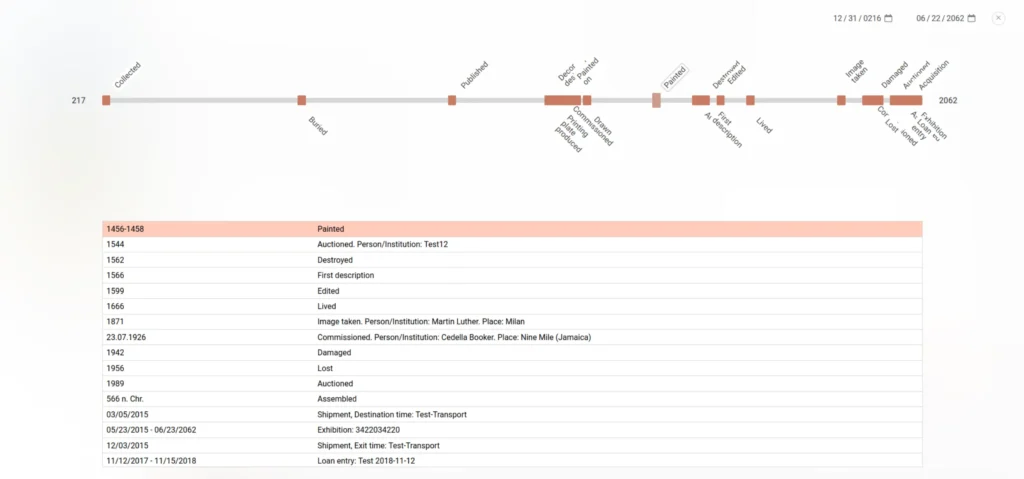
Finally, the overlay features two date pickers at the very top right. These represent the earliest and latest displayed date in the timeline and table. By updating the dates in these respective fields, one can “zoom” into the selected timespan.
This “zoom” may especially be useful if one works with very old objects like roman coins, whose history is largely unknown between their well-recorded minting and the entry to the museum. In such cases, the timeline may have many entries at its very start and its very end with a large blank spot of 2000 years in between. By appropriately scaling the timeline however, all events that have taken place since the object entered the museum would be so close to each other that they would practically be indistinguishable in the timeline without the zoom feature.
What Can Be Seen on the Timeline?
Now, let’s recapitulate. What can the timeline display exactly? All time-based data points means that the following fields and concepts are displayed:
- Events
- Acquisition
- Reservations
- Checks (for completeness or condition)
- Damages
- Restoration and conservation measures
- Loans
- Shipments
- Exhibitions
- “Periods”: Date any copyright on the object expires, freeze period, scheduled end of deposit, etc.
Additionally, there are some fields that may or may not provide legible information to display. These fields are historically free text fields that are however meant for recording date informations and that can be converted into date fields by enabling the respective strict modes. musdb attempts to parse the information provided in these fields as date information as best as possible, and will display the data points if the extraction of date information was successful. A full date like 2022-01-02 clearly is no proble. A year like 2022 would be parsed to a time span from 2022-01-01 until 2022-12-31. But a statement like “At the start of 2022” is practically illegible and will be ignored in the timeline.
The fields thus displayable only if they contain legible information are:
- Estimation of value
- Determination of insurance value
- Time of first registration in the museum
- Time of entry to the museum (this same information can however be parsed clearly from shipments and acquisition if the respective dedicated modules are used)